- Are all systems monitored by easyname?
- Can I use .htaccess files?
- How are the Server-Paths named?
- How can I create my own Errorpages e.g. 404 ?
- How can I upload files to my webspace?
- How to connect to my web host via SSH
- How to install WordPress with easyname
- No Website is shown. What name should the index file have?
- What can I do if my website is slow?
- Where can I find my backups?
- connect your Domain with Webspace Content
Where can I find my backups?
Our system automatically creates backups of your entire webspace. These backups are available to you at any time if you want to restore older versions of your data.
Table of Contents
Backups in CloudPit:
Log in to your customer account.
-
Select the desired web hosting package and click on [Manage] (1) or via [MORE ⏷] (2) → [Open management].
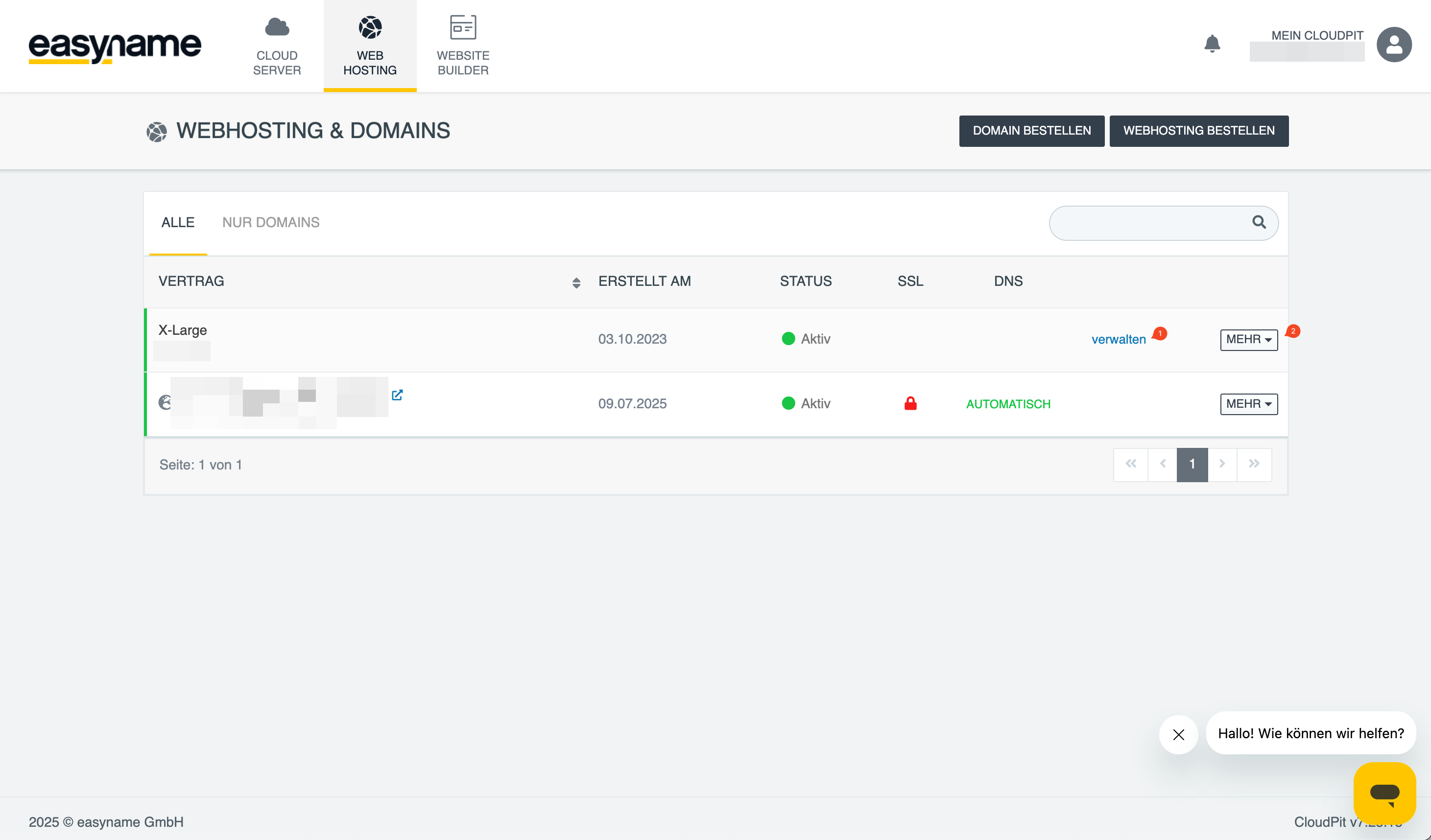
3. In the menu, go to [SECURITY] → [BACKUPS].
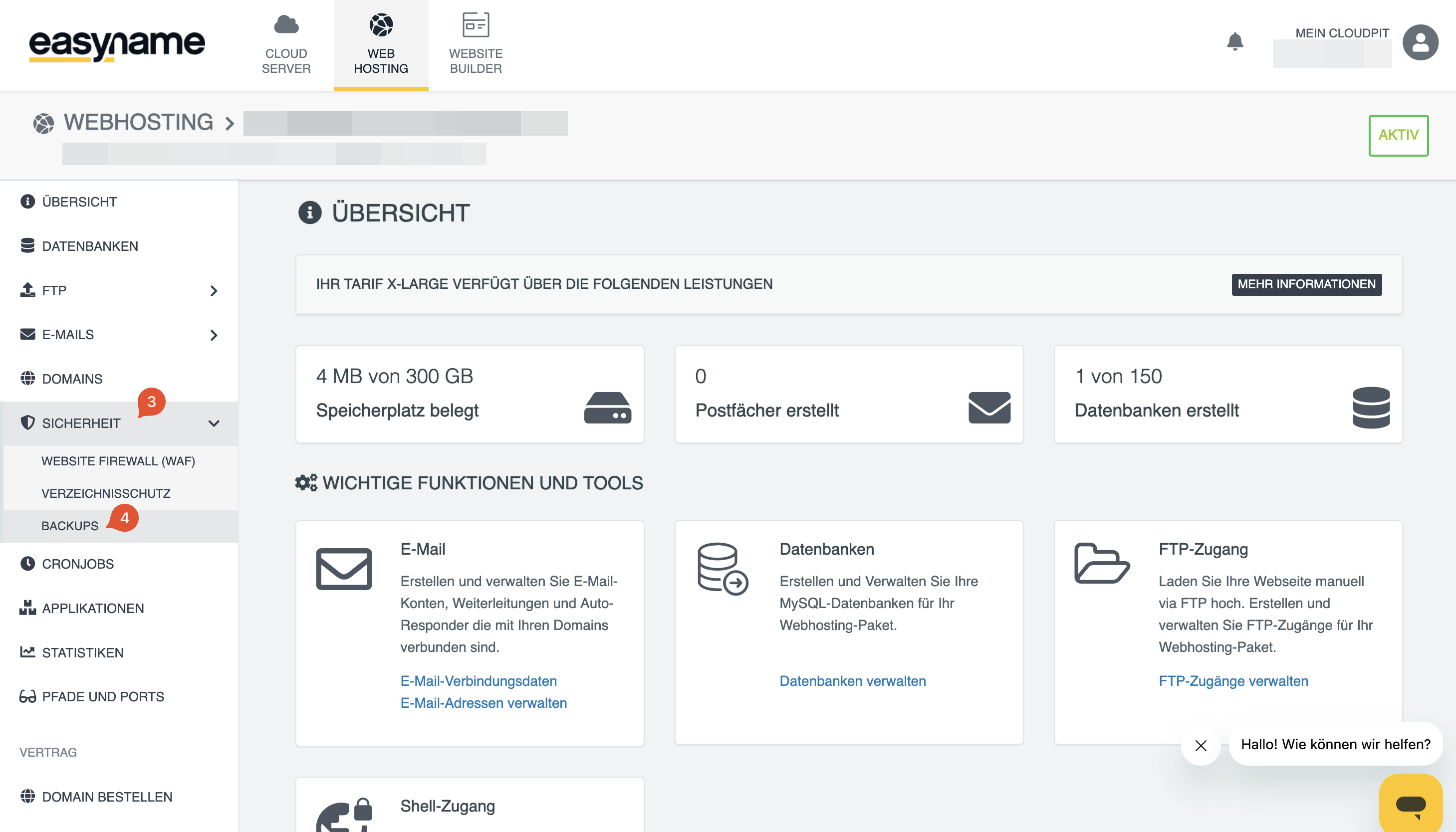
4. Select a date and the desired time.
5. Decide which data you want to restore:
Web data (FTP data)
Databases
Emails
6. Then choose how the restoration should be done:
Overwrite (existing data will be replaced)
Restore to a new directory
Save as archive
The restoration will then be carried out automatically by the system.
Backups in the Control Panel:
Log in to your customer account.
After logging in, you will see an overview of your available resources.
-
Click on the item [Backup Access].
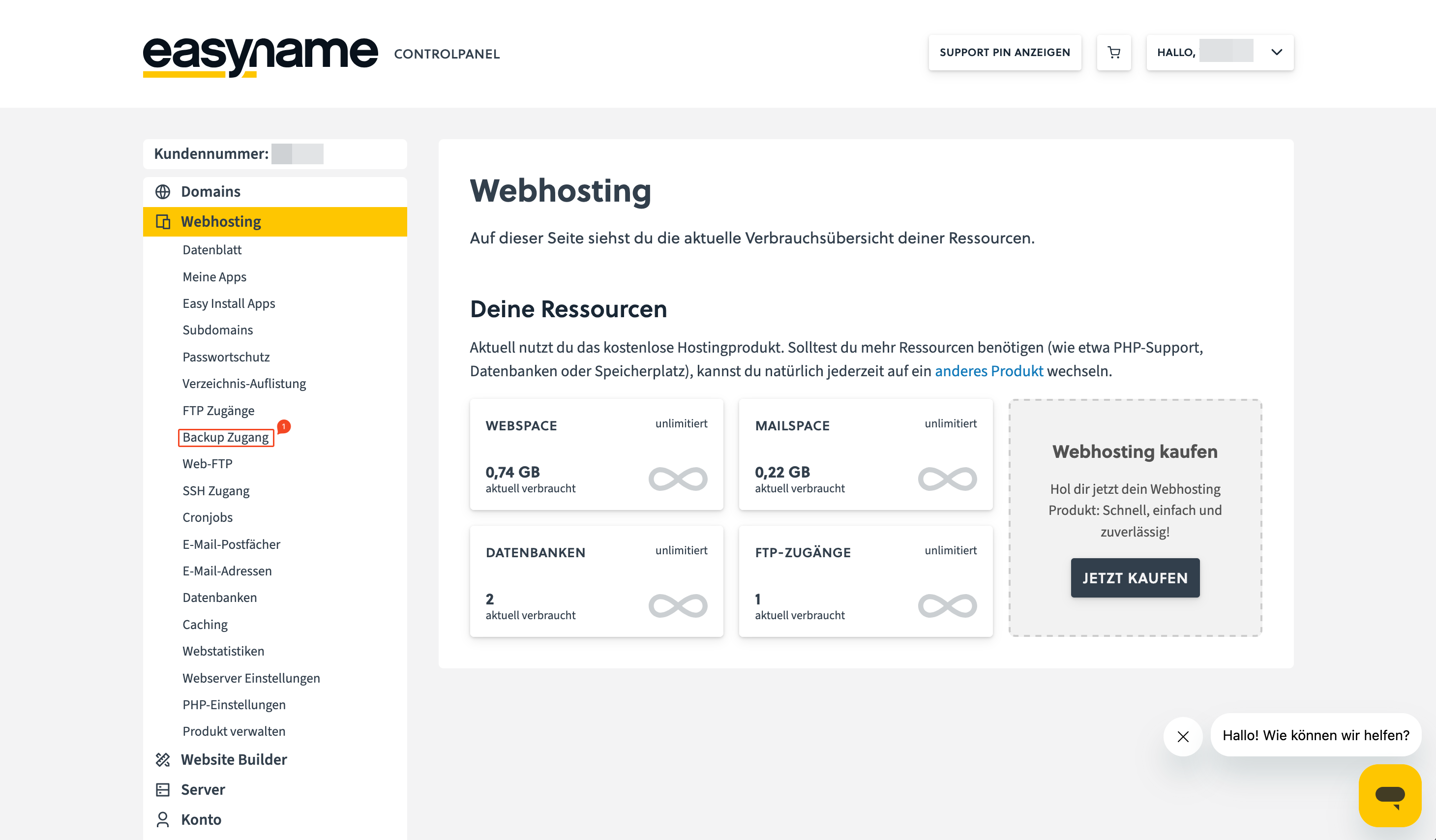
-
There you will find the FTP login details with which you can log in directly to the backup server.
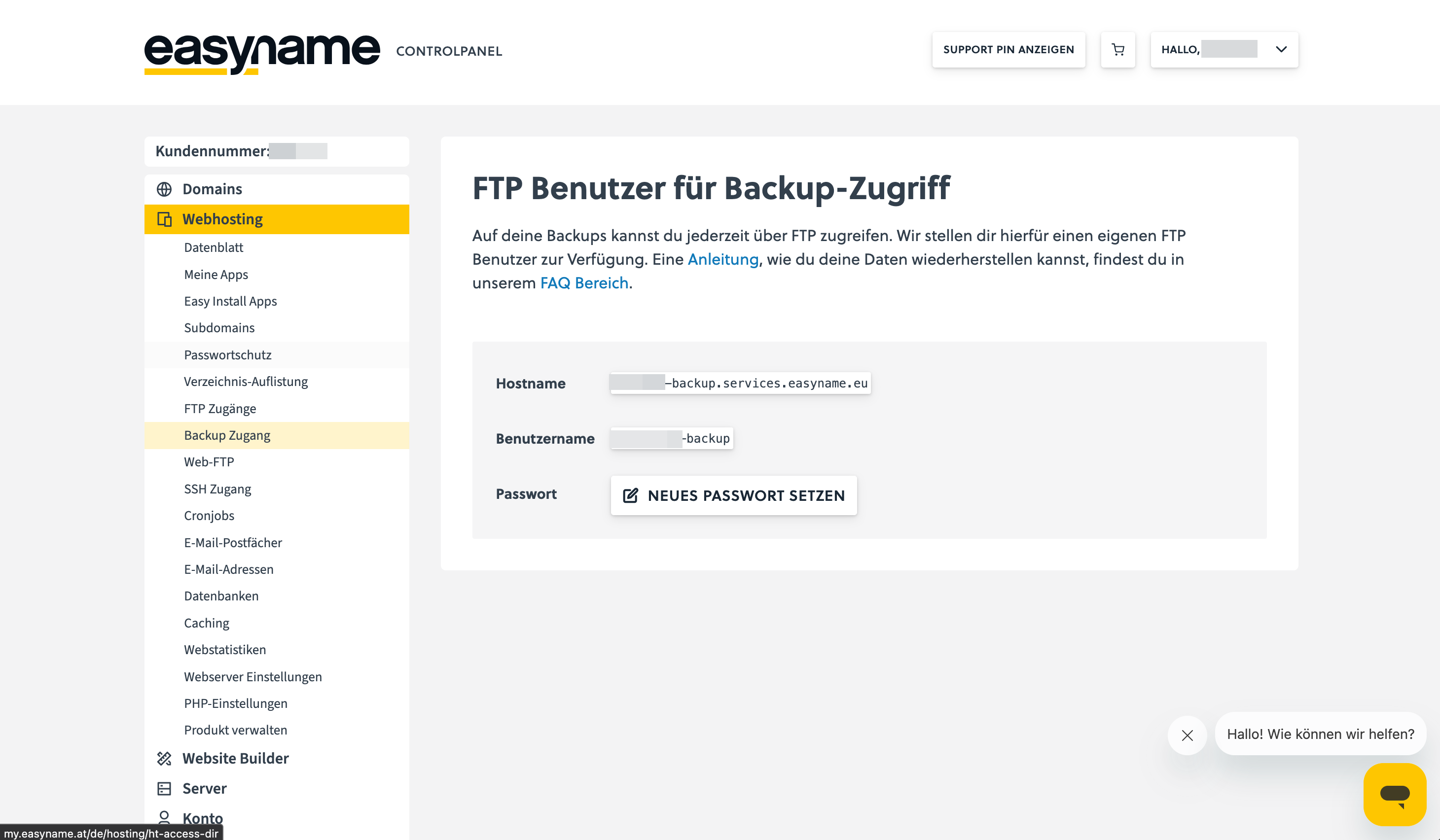
Accessing the backups
To download the backups, you need an FTP program, e.g. FileZilla or Cyberduck.
Enter the login details shown in the control panel there.
-
After a successful connection, you will see your available backups.
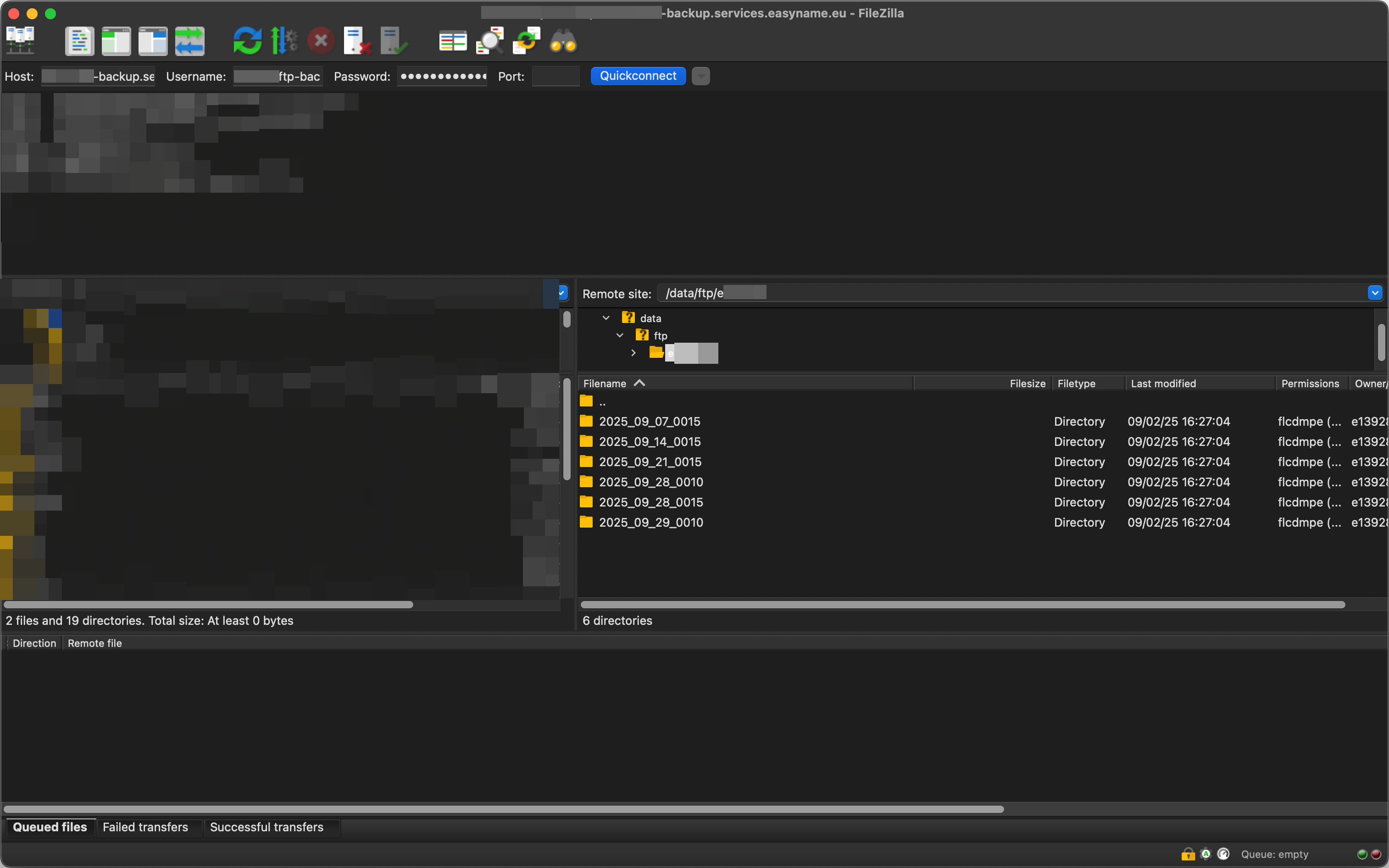
Which backups are available?
The following backups are automatically created:
the last two days
as well as the last two Sundays
Restoring data
The backups are not automatically restored to your webspace.
If you want to restore data:
First download the desired files from the backup server to your computer.
Then upload these files back to your webspace.