TeamViewer
If your in need of direct support on your local client, please install a current version of TeamViewer Quicksupport on your device. Below you find direct links for the according version to the TeamViewer-website.
As soon as you've installed the software and opened it you'll be presented with a TeamViewer ID and a random password. Please have them at hand when calling us.
Please note that after installing TeamViewer QuickSupport, you still need to grant permissions for screen sharing. Depending on the platform, this is done at different times.
Below some of the specifics of the different plattforms are described.
Linux
Open up TeamViewer QuickSupport and have your ID and password ready. Make sure that the indicator light at the bottom of the application is green so that your connection to the TeamViewer servers is up and running.
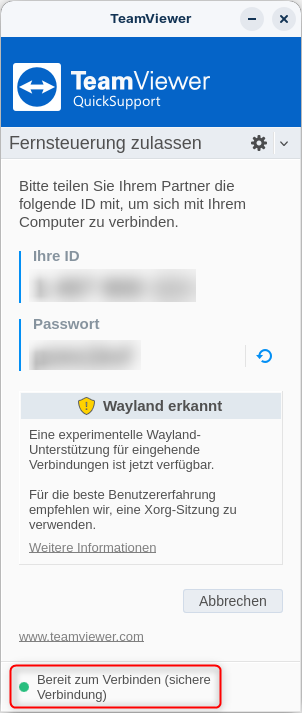
As soon as one of our technicians tries connecting with said credentials, you'll be shown a prompt to allow remote access. Accept said access so that our technician can start working.
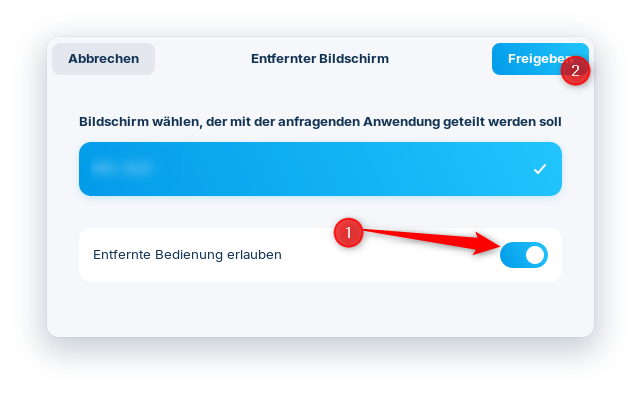
TeamViewer is often useful for illustrating more complicated processes or reporting a problem to us. If you have a specific question about setting up an email client and are unable to proceed, please feel free to contact us concerning TeamViewer Support.
Please note that TeamViewer Support is part of our premium support services and is subject to a fee. For more information, see: easyname Premium Services